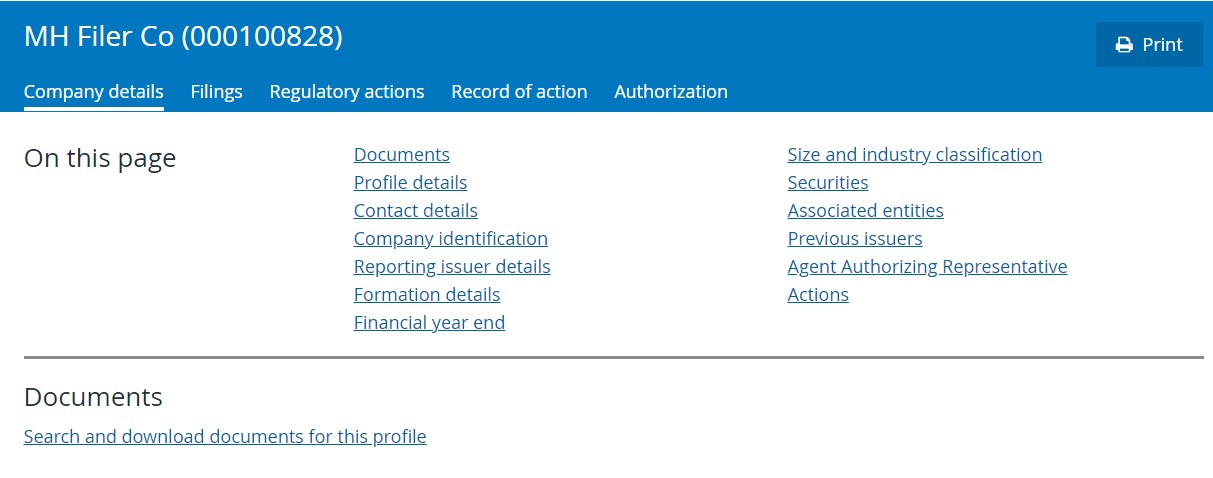What can we help you with today?
Search profiles
Search SEDAR+ for profiles of private and public companies, investment funds, investment fund groups, and other parties filing in SEDAR+. For more information on profile types, refer to SEDAR+ profiles.
Users who do not have a user account can only see public profiles. Registered users (Authorized Super Users or Authorized Users) can see public profiles as well as any private profiles that they or their organization has authority over.
To search for a profile by name, select either ‘Contains’ or ‘Starts with’ as your search operator, enter the name in the ‘Profile’ field and click on ‘Search’ for the list of results.
The ‘Starts with’ search operator will specifically search for the criteria entered (e.g. a search on ‘North West’ will return ‘North West Food & Fuel Corp’ but not ‘The North West Company’).
A ‘Contains’ search on ‘North West’ will return ‘North West Food & Fuel Corp’, ‘The North West Company’, ‘North of West Materials’, ‘West North’, ‘New Age Metals Inc.’ and ‘Northern West’ but not ‘North Pacific Geopower Corp’ or ‘Western Geopower Corp.’.
The name search will consider any ‘previous name’ or ‘operating name’ used on the profile but will return the profile based on the current legal name. (e.g. a ‘previous name’ of ‘Pacific North West Capital Corp’ will be considered in the search and will return the profile ‘New Age Metals Inc.’ which is the current name on the profile.)
A search can be performed without entering any data into the “name or profile number” field, as long as different search criteria are selected. However, if you choose to search by name or profile number, at least one character is required to be entered into this field to enable the search. To help narrow your search, you can select more than one option in the ‘Profile type’ field and can also select ‘Advanced search’ for additional criteria. Registered users can select ‘Only my profiles’ to further limit the search to pertain to profiles over which they have authority. To perform your search, click ‘Search’ at the bottom of the search page or press your Enter key.
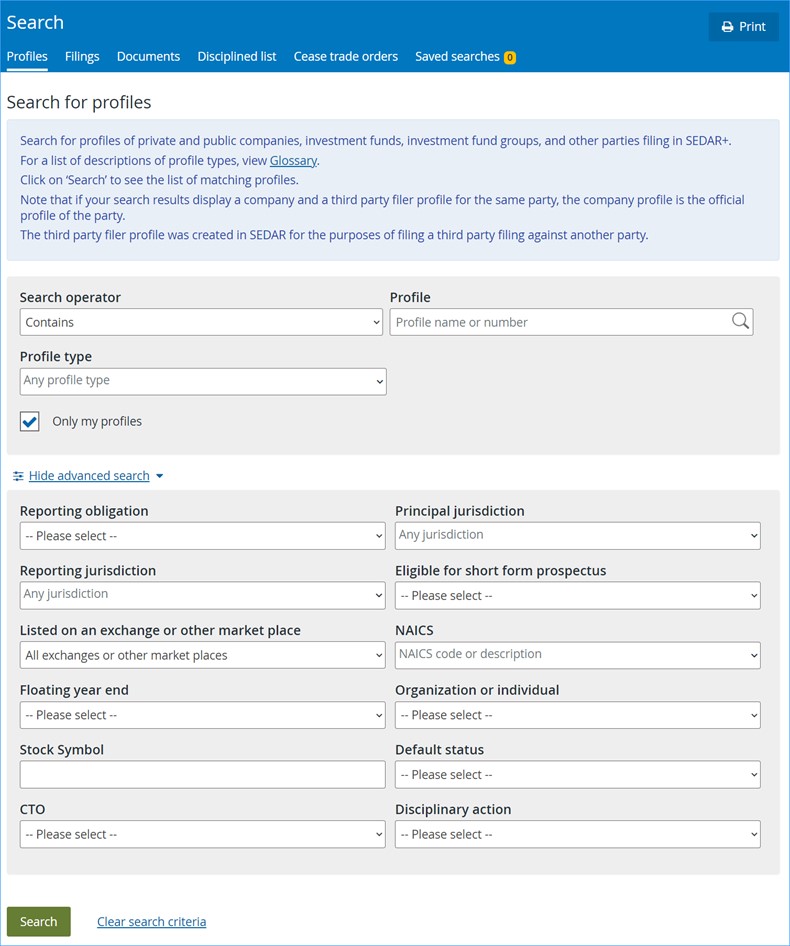
In the list of results, data is ordered by Name ascending alphabetically and you can reverse the sort order for each attribute in the result set by clicking on the column heading. The ‘Page size’ field allows you to change the number of documents to display on the page. The default is set to ‘30’ results per page.
Under the ‘Actions’ column, registered users will see an ‘Add to watchlist’ link. For more information on the watchlist, refer to ‘Profiles you are watching‘. Both public and registered users will see a ‘Generate URL’ link. When selected, a system generated URL link will be created. This URL link can be provided on any external web site or publication for quick access to the profile.
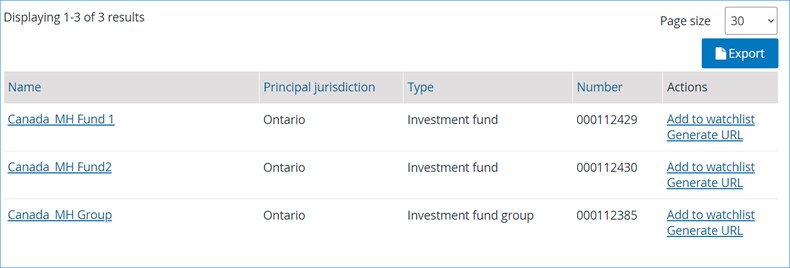
Click on a profile’s name link to see details of the profile and a link to see all documents filed under that profile. Public users will see only public documents. Registered users will see public and private documents based on their authority over the profile.